we will guide you on how to run your website by using our WP Starter Kit effectively. By following this step-by-step tutorial, you’ll be able to make the most out of our powerful plugin. So let’s get started!
1. Firstly, open your web browser and go to the following URL: https://wordpress.org/plugins/backup-backup/. This is where you can download the Backup Migration plugin that we’ll be using throughout the tutorial. If you don`t know how see the steps
- 1.Login to your account in WordPress
- 2. go to plugins then add new plugins
- 3.Click upload now upload the file you just downloaded
- Click install
2. Once you have downloaded and installed the Backup Migration plugin, it’s time to create an online backup of your website. This is an essential step to ensure that you have a copy of your website’s data in case anything goes wrong during the migration process. The plugin makes it easy to create a backup, simply follow the prompts and select the appropriate options for your website.
3. After you have successfully created a backup, it’s time to start the migration process. In your WordPress dashboard, navigate to the Backup Migration and select “Manage and Restore”. From there, click on “Super-quick Migration” to initiate the migration wizard.
4. In the migration wizard, you will be asked to provide the link to your backup file. This is where you will need the link the link is “https://backup.free.nf/?backup-migration=BMI_BACKUP&backup-id=BM_2024-06-14_13_20_40_mioyEhZbnkTeV2aN.zip&sk=ZpMgKn3u6NBvPCrX”.
5. Now, return to the migration wizard and paste the link you copied into the designated field. This link will point the migration tool to your backup file and allow it to restore your website accordingly. Once you have pasted the link, click on the “Restore” button to initiate the restoration process.
6. Once you have completed the profile setup, the migration tool will start restoring your website using the backup file. This process may take some time depending on the size of your website and the speed of your server. During this time, it’s important not to interrupt the process or make any changes to your website.
6. When it is restored. This includes setting a username and password for your WordPress admin account. By default, the username is set to “Admin” and the password is set to “root”. However, for security reasons, we highly recommend changing these credentials to something unique and secure.
8. Once the restoration process is complete, you will receive a notification confirming the successful migration of your website. You can now access your website using the new credentials you set up during the profile setup
. Congratulations! You have successfully used our WP Starter Kit to migrate your website. By following this tutorial, you were able to create a backup, initiate the migration process, and restore your website using the Backup Migration plugin. Now you can enjoy the benefits of our powerful plugin and take your WordPress website to the next level.
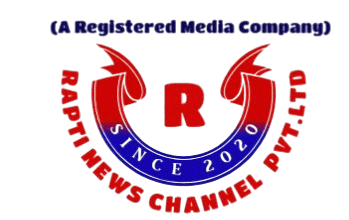
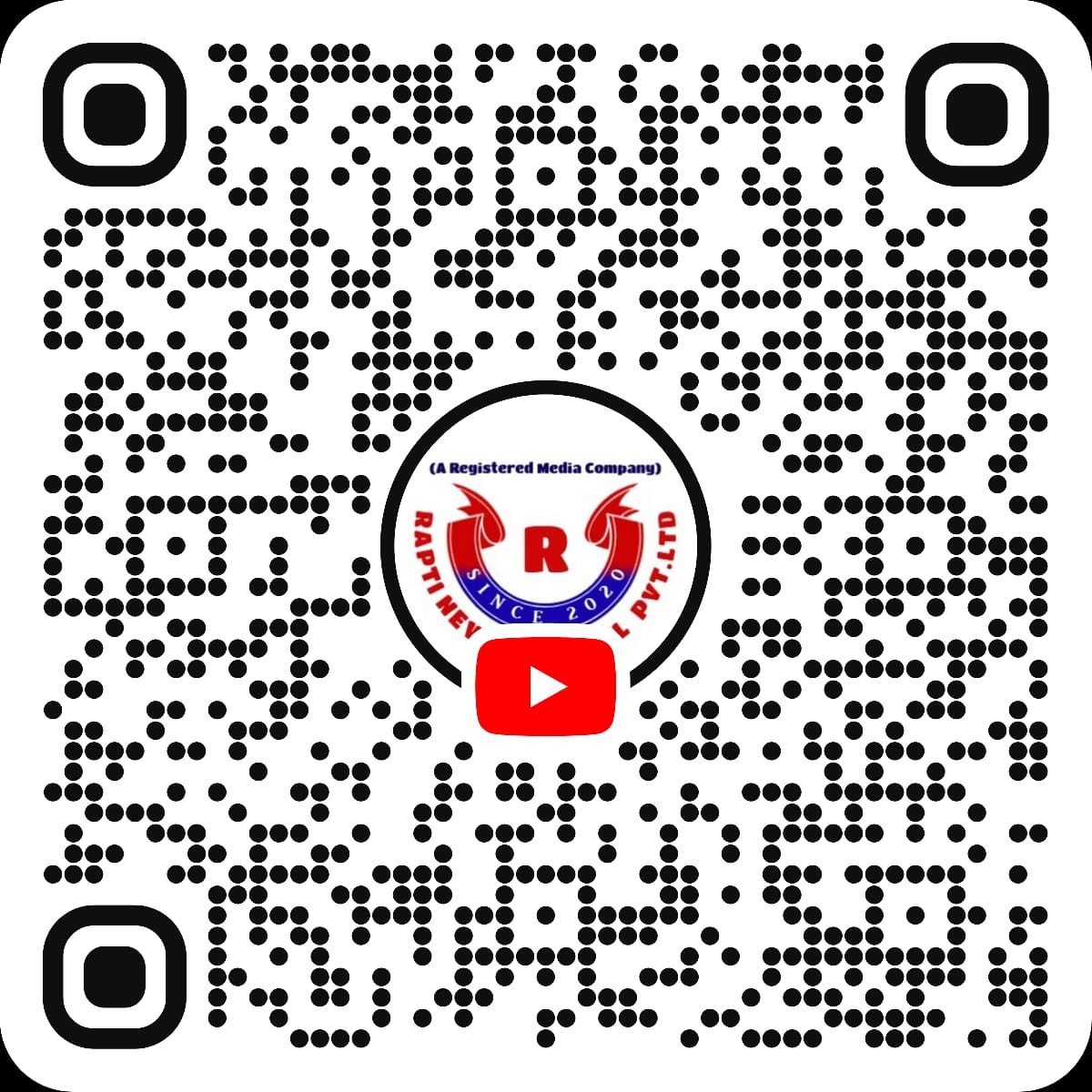
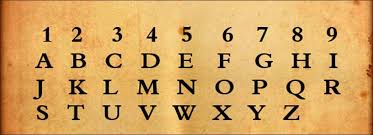


Wonderful!