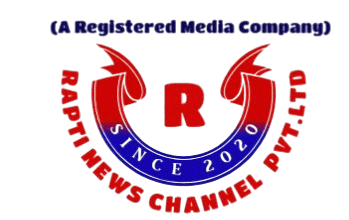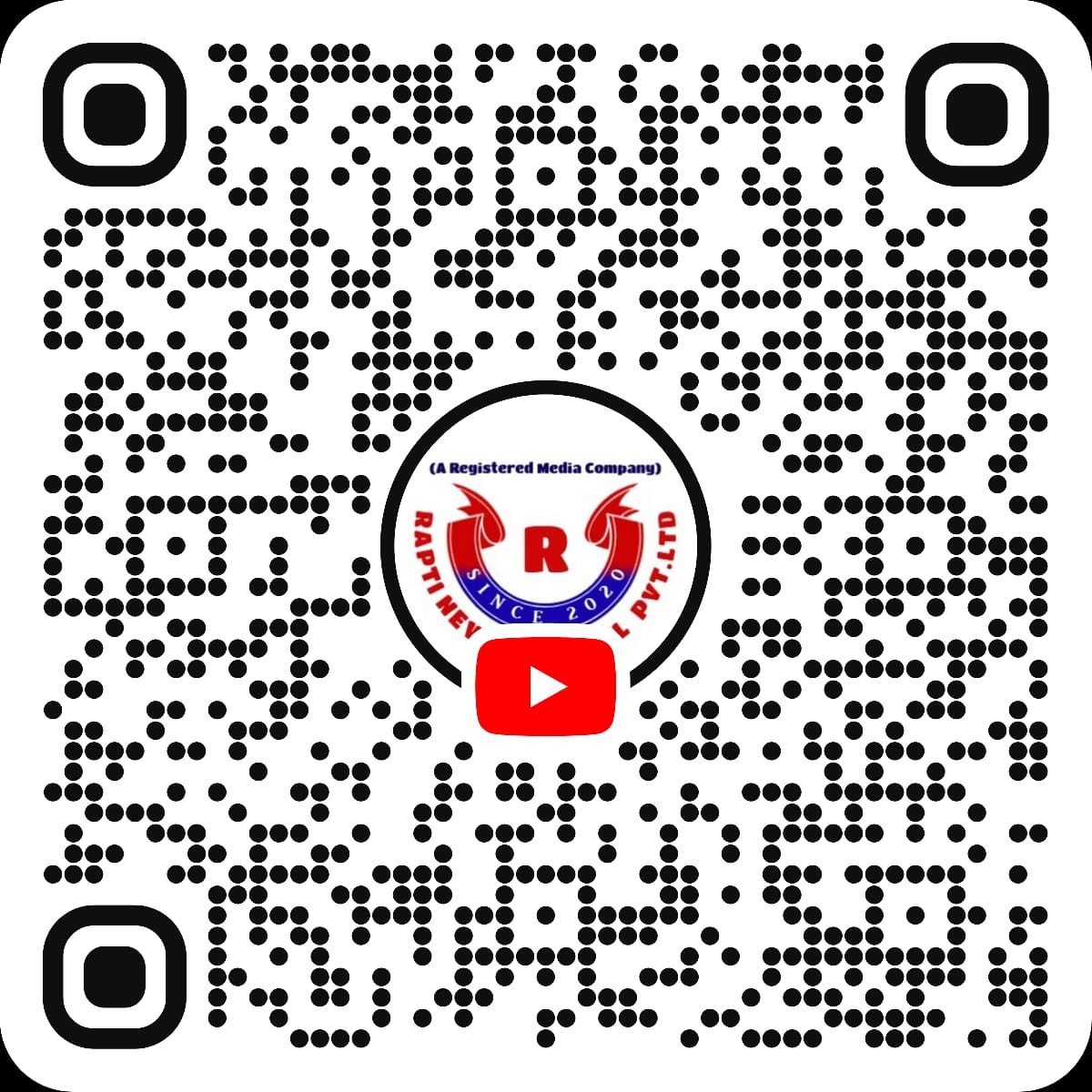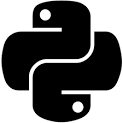Introduction
As technology continues to evolve at a rapid pace, it’s not uncommon for older devices to experience performance issues. iPhone users, in particular, may have noticed that their older devices tend to slow down over time, especially after updating the operating system. Additionally, some users have reported encountering a green screen during the update process. In this blog post, we will explore why older iPhones slow down and the reasons behind the green screen issue during updates.
Why Do Older iPhones Slow Down?
Apple’s decision to slow down older iPhones was not an intentional attempt to frustrate users or force them to upgrade to newer models. In fact, the company implemented a feature called “performance management” to address a specific issue related to aging lithium-ion batteries.
Over time, lithium-ion batteries lose their capacity to hold a charge, leading to unexpected shutdowns when the device is under heavy load. In order to prevent these sudden shutdowns and ensure a more stable user experience, Apple introduced a feature in iOS 10.2.1 (released in early 2017) that dynamically manages the maximum performance of the device’s processor.
When an older iPhone with a degraded battery is subjected to high-performance tasks, such as running resource-intensive apps or updating the operating system, the device may draw more power than the battery can provide. To avoid sudden shutdowns, the performance management feature temporarily reduces the device’s performance, resulting in slower overall performance.
The Green Screen Issue During Updates
While the performance management feature aims to improve the stability of older iPhones, some users have reported encountering a green screen during the update process. This issue is often referred to as the “green screen of death.”
The green screen issue is typically caused by a software glitch or an incomplete update installation. When the update process is interrupted or fails to complete successfully, it can result in a corrupted installation, leading to various issues, including the green screen problem.
If you encounter the green screen issue during an update, there are a few troubleshooting steps you can try:
- Force restart your iPhone by pressing and holding the power button and the volume down button simultaneously until the Apple logo appears.
- Ensure that you have a stable internet connection and sufficient storage space before attempting the update again.
- If the issue persists, you may need to restore your iPhone using iTunes or seek assistance from an authorized Apple service provider.
Conclusion
While it can be frustrating to experience performance issues or encounter the green screen problem during updates on older iPhones, it’s important to understand the underlying reasons behind these issues. Apple’s implementation of performance management was intended to address battery-related problems and ensure a more stable user experience. The green screen issue, on the other hand, is often a result of software glitches or incomplete update installations.
If you’re experiencing persistent performance issues or encountering the green screen problem, it may be worth considering battery replacement or seeking assistance from Apple support to resolve the issue and optimize the performance of your older iPhone.